Turning Off activation notices and message balloons.
Although this registry option is not recommended, software licensing notices can be remove by adding a new DWORD value at Windows Registry named NotificationDisabled with a value of 1 to the registry.
The value name disallow all program licensing notifications, including balloons, wizards, and task dialog boxes.
Registry subkey: HKEY_LOCAL_MACHINE\SOFTWARE\Microsoft\Windows NT\CurrentVersion\SoftwareProtectionPlatform\Activation
Value Name: NotificationDisabled
0 = Activation notifications, wizards and balloons will be shown (by default activation notifications are enabled)
1 = All activation-related messages will be hidden (Not recommended)
Read more: Allow or disallow automatic online activation
Using Windows Registry Data for Regdevelop
Let’s create our own Tweakui-function application using the Windows Registry data above:
Drag and drop the checkbox control and configure the settings as shown:
RegKeyPath1
HKEY_LOCAL_MACHINE\SOFTWARE\Microsoft\Windows NT\CurrentVersion\SoftwareProtectionPlatform\Activation
Value_Name1
NotificationDisabled
ValueData1
0
ValueType1
DWORD
DeleteWhenUnchecked
False
RegKeyPath2
HKEY_LOCAL_MACHINE\SOFTWARE\Microsoft\Windows NT\CurrentVersion\SoftwareProtectionPlatform\Activation
Value_Name2
NotificationDisabled
ValueData2
1
ValueType2
DWORD
Once your done, you can test the program by clicking the Start button and Build Now button to compile the program.
You’ll notice that it is normally checked or by default notification for activation is enabled.
That’s it! Enjoy!
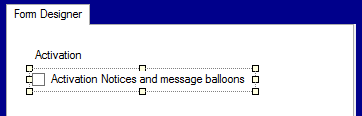
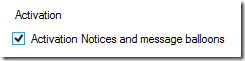






0 komentar:
Posting Komentar