Google Map notification message: Please enable a My Location source in system settings. - To all visitors of this blog, I say welcome and thank you for visiting the blog
Tech News Today Look for all the things you need that are available on this blog. If not available, please leave suggestions and comments for the development of this blog. now we will discuss first about Google Map notification message: Please enable a My Location source in system settings. we have collected a lot of information from sources to create this article, so please see.
Articles :
Google Map notification message: Please enable a My Location source in system settings.
full Link :
Google Map notification message: Please enable a My Location source in system settings.
Article Google Map,
Article Please enable a My Location source,
Article Samsung Galaxy Pocket,
You can also see our article on:
Google Map notification message: Please enable a My Location source in system settings.
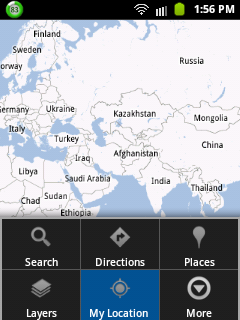
If you open your Google Map
and you are trying to tap the My Location.

But then, you are seeing this information.
Please enable a My Location source in system settings.
And you don't know where to configure that settings.
It's simple.
Go to your Settings then
tap the
Location and securitytap the
Use wireless networksand last, tap the
Agree. 
if you don't have a WiFi connection,
you can't still see your
My Location and you will see this notification
another option you can use is your GPS
check the
Use GPS satellitesNow, go back to the Google Map application to check if it is now working.
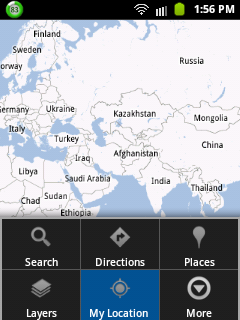












0 komentar:
Posting Komentar