In this content, we have enumerated the most common problems encountered by users of the Galaxy S4, along with manufacturer-recommended and user-defined solutions and workarounds to deal with each of them. This should serve as troubleshooting guide for all GS4 owners, especially those who have previously landed into this site and have relayed to us specific hardware problems with their device.
If you're one of our target audience, then I suggest you should read on and try the following procedures to troubleshoot and fix any existing hardware issue with your Galaxy S4, particularly when the device shows memory full.
Generally, memory issues on a device are associated with error prompts like "memory full," "out of memory," "not enough memory space," and the like.
Manufacturer-recommended Solutions/Workarounds
You're getting this error message because your device has not enough RAM space to complete the requested action. Try to close any apps you have opened. Apps that are running in the background take a significant amount of memory space in your device.
RAM or Random Access Memory refers to a temporary memory storage or location, which applications used to load data for functions they perform. Technically, RAM isn't part of your device's internal storage. When your device's RAM is low and you run an app or request an app to complete an action, your device may not be able to complete the action until you free up some space of the RAM. Enough space for the application to use.
To ensure you're device RAM is sufficient, do the following:
1. Press and hold the Home key for about 2 seconds until you will see the Recent Apps screen.
2. Now close any open apps showing on the screen. To dismiss or close a running app, swipe the thumbnail to the right or left.
3. Check the RAM usage for your device, by touching on Task Manager and the tap on the RAM tab.
4. Review the current RAM usage and see if the "used/total" numbers are close to each other. If so, then touch on Clear Memory to let your device empty its RAM of any data that are not currently being used.
5. If the "used" amount doesn't decrease after you cleared the memory, try to make some changes to your phone's configuration to free up RAM. Widgets, live wallpapers and unused Home screen generally consumes RAM. In this case, removing of unnecessary widgets, changing live wallpapers to normal types and deleting of unnecessary Home screens will help.
6. Uninstall any unnecessary applications, especially third-party apps. Some of these apps could cause issues with the system during power on and also affects RAM. It would be wiser to leave only the apps you frequently used or which you think very important.
Also consider the internal memory on your device and make sure it still has enough space to complete more actions. A practical advise if your device's internal memory space is already running out even after you have uninstalled any unwanted apps, is buying an SD card or memory card, where you can move some of your phone files to.
Another thing that you have to consider is a third-party application that may be causing conflict or corrupting your device's memory function. Try to run an app diagnostic in Safe Mode. This means enabling Safe Mode on your device and try to uninstall any third-party application which you think is the culprit. This will help you isolate the problem.
Moreover, memory issues on a device could just be a temporary device issue. Try, restarting your device or perform a soft reset. This did the trick most of the time in most cases. The best way to perform a soft reset is by removing the battery with the device still on, wait for 30 seconds and then re-insert the battery, then power on the device.
If you're device has been rooted and you have installed a custom version of Android operating system, then that could be the one that's causing you to get the error prompt. Unfortunately, if this is the case, your only option would be re-installing the Android OS version for your device using Samsung Kies.
If you are getting the same error message while using a memory card or SD card, it could also denote that the memory card is almost or already full, or there may be an issue communicating with your memory card.
User-defined Solutions/Workarounds for Memory issues with Galaxy S4
After digging through some forum threads and posts on the same issue, we've come up with the following workarounds which have helped S4 users fixed memory issues on their device. You too can try these methods if you want:
1. Disable DocumentSync
DocumentSync is a phone feature, which turned to be one of the things that has triggered memory issues to occur on the GS4 handset. And to get rid of this culprit, all you need to do is disable or turn the feature off. Here's how:
a. Press the Menu button from the main screen.
b. Tap on Settings.
c. Tap on Accounts.
d. Next, tap on Cloud under Backup options.
e. Tap to toggle Documents off.
2. Install free SD Maid app and run SystemCleaner (optional)
Again, you can try doing this if you really want to and have no more other options left. Other users have found this very helpful in detecting many (hidden) thumbnails which when deleted had helped recover a huge amount of storage space on their device. Many users have recommended using this app regularly to clean the phone's internal memory from junks.
And that covers everything in the first part of this troubleshooting guide. Hope this helps.
Please keep posted on the next part of Samsung Galaxy S4 Hardware Issues, to be published later in this site.
Note: Publication of troubleshooting contents in this site is scheduled. So stay tuned.
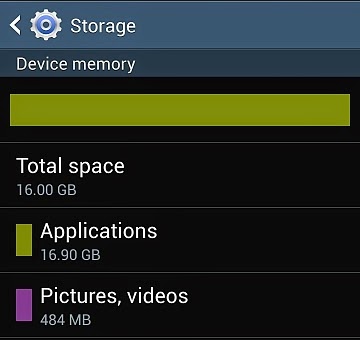





0 komentar:
Posting Komentar