
I recently received an email from Jon who is trying to make the best use of one of these structured wiring panels but is having a hard time figuring how it's all connected. Jon writes:
Hi Tom,Jon included a lot of pictures of his setup. Unfortunately it's very difficult to figure out what's going on without actually being there. There are some standard ways of doing things for some aspects but not all and some installers will do things their own way, sometimes the wrong way.
We recently moved into our home that was built in 2000. It has a patch panel in the mechanical room/closet and we're trying to decipher what's going on here. I've made an album on imgur and described everything and I was hoping you could just let me know if I'm on the right track with my current thinking.
http://imgur.com/a/7Xrxa
Thank-you so much!
Jon
I can provide some tips however on how Jon can help figure things out himself with a bit of work. These tips will also help you even if you have a different brand of structured wiring cabinet.
Step 1: Review Labels/Documentation
If you're lucky someone will have left some sort of documentation. It may be a simple map showing where the wires go or something more complex. Even if it's just a set of labels on the different ports that may be just enough to help you get going.
If you live in a development, you can check with management to see if they have any documentation. If you know the builder you may be able to content them.
Unfortunately for Jon the panel wasn't labeled and even though the individual cables were labeled, it was just a numerical code that he can't decipher.
Step 2: Identify the Manufacturer
In these types of residential systems it's common that all the components are from one manufacturer. Knowing this can help you see what types of standards they have and know what other components you can add in the future.
This is Jon's Structured Media Panel.
It appears to be a Honeywell FutureSmart SuperPro panel. Not sure if these systems are still made as there are a lot of broken links on Honeywell's site in reference to these systems but I did find this Honeywell FutureSmart Brochure that lists various components. I recommend downloading that in case it disappears too.
The top part of these panels deal with wiring that goes to the jacks and the bottom portion is where special modules are used to deal with incoming voice, data and video lines and distribution.
On the top, each horizontal line of connections is one zone. A zone can be a single room or a single wall plate in that room.
Step 5: Identify Jacket Color Conventions
These panels are wired with coaxial, category (twisted pair) and sometimes fiber cables. The type of cable used helps identify what it's for. Coax for video, fiber and category cable for networking/phone.
Category cable comes in different grades, Cat3, Cat5, Cat5e, Cat6, etc. If you have Cat3 and another such as Cat5, it's likely the Cat3 cables are used for phone. Most installers though will just use the same type of cable (Cat5/5e/6) for both phone and data. In these cases some will have their own color coding conventions to help identify the purpose of the cable. For example blue may be for data and white for voice. Some other cables such as incoming lines may also have different colors.
As I mentioned, there are no standards but many installers do stick with their own conventions. If you can identify what conventions they use, it can help speed things up.
Step 4: Trace Wires Between Panel and Jacks
The first step is to figure out how all the jacks are wired to the patch panel. This is the backbone of the wiring system. Wires will run between the wall jacks and eventually be punched down to the back of the panel. This is more or less 'fixed' wiring. It's just a way to bring the jack connections down to a central location, the panel.
In the SuperPro panel Jon has, all the jacks will be punched down in the back of the top portion of the patch panel. I'm not very familiar with these panels but my understanding is each row of ports is a zone (room) and there are two sides (Interactive A and B) which can be used to distinguish between two wall plates in the room. All the ports on the left will be for Wall plate A and right will be for Wall plate B in each room. Looks like Jon's installation may be following this convention based on the types of ports used on each side.
In the SuperPro panel Jon has, all the jacks will be punched down in the back of the top portion of the patch panel. I'm not very familiar with these panels but my understanding is each row of ports is a zone (room) and there are two sides (Interactive A and B) which can be used to distinguish between two wall plates in the room. All the ports on the left will be for Wall plate A and right will be for Wall plate B in each room. Looks like Jon's installation may be following this convention based on the types of ports used on each side.
There are a number of ways to do this but the fastest and easiest way to do this is to pick up a Klein Tools VDV501-809 VDV Scout Pro Tester Kit .
.
In addition to testing cable, it comes with a number of remotes for RJ45 and F type jacks. You insert these remotes into the jacks upstairs, then you go down to the panel and figure out which ports in the panel map to the jacks that have remotes in them. This is an older model that has only 5 remotes for each type of port. It's a pretty good value. If you want the newer version which also has more remotes check out the Klein Tools VDV501-825 VDV Scout Pro 2 LT Tester and Remote Kit .
.
In Jon's case, since the wires were labeled at the panel, it's possible they are also labeled behind the jacks. Popping off the wall plate cover and inspecting the wires might reveal labels that make it easy to figure out where those jacks are terminated on the panel. There are two concerns with doing it this way. It's possible the labels fell off or were mislabeled but more importantly it prevents you from buying a new toy. :)
In addition to testing cable, it comes with a number of remotes for RJ45 and F type jacks. You insert these remotes into the jacks upstairs, then you go down to the panel and figure out which ports in the panel map to the jacks that have remotes in them. This is an older model that has only 5 remotes for each type of port. It's a pretty good value. If you want the newer version which also has more remotes check out the Klein Tools VDV501-825 VDV Scout Pro 2 LT Tester and Remote Kit
In Jon's case, since the wires were labeled at the panel, it's possible they are also labeled behind the jacks. Popping off the wall plate cover and inspecting the wires might reveal labels that make it easy to figure out where those jacks are terminated on the panel. There are two concerns with doing it this way. It's possible the labels fell off or were mislabeled but more importantly it prevents you from buying a new toy. :)
Step 5: Identify Incoming Service Lines
All incoming lines should be terminated in this panel. That's the hole point of having a panel like this. Doesn't look like that's the case for Jon though as the video installers may have terminated their lines somewhere else.
You can use the Klein Scout to help identify these as well but hopefully these are a little more obvious. The Klein Scout has a tone generator and together with the Klein VDV500-060 PROBEplus Tone Tracing Probe you can trace the lines.
you can trace the lines.
In the FutureSmart SmartPro system that Jon is using, the incoming lines should be terminated at the bottom of the panel where the distribution modules are.
Step 6: Identify Patch Cords
At this point we should know where all the jacks come in on the panel and where all the incoming service lines are connected. The way the incoming signals are distributed to the various jacks is by use of patch cords between the top zone ports and the bottom distribution ports. Let's look at the picture of the panel again.
That's the top portion of the panel. It shows the patch cords connected to the ports that lead to the in-room jacks.
And here's the bottom portion of the panel that has the distribution modules.
The patch cords we see here should be the other end of the patch cords in the first photo. Remember, fixed lines are generally punched down in the back and then patch cables are usually used in the front to connect fixed wiring to services.
If you want to send a video signal to zone 1 wall plate B for example you'd add a patch cable between an output jack in the Coax Distribution HUB and the port on the right of the first row of the top of the panel. Same for data and phone using their respective distribution modules.
In this Honeywell system you can connect multiple inputs to distribute them over the same wires as long as those signals don't overlap. For example you can have a CableTV input as well as input from something like an over-the-air TV antenna or the output of a DVD player together. Satellite however doesn't tend to play well on the same cable as other feeds. The Honeywell Coax Distribution HUB Jon is using is also amplified. Signals lose their strength over long runs and many splits so the amplifier boosts the signal to ensure the signal at each port is strong enough.
Next the voice jacks need to be patched into the incoming voice services somehow. This can be done in a number of ways (patch panels, 110 blocks, 66 blocks, etc.) In Jon's case it looks like the module underneath the Coax HUB does just that. Looks like a 4-line telephone distribution module which can distribute up to 4 incoming lines on each cable.
There are also some 2 line distribution modules but it does not appear that they are used.
Finally, the data jacks need to be patched into the network. Unlike video and voice that can just be tied together, networking requires a network switch to deliver the best performance to the network. This is a smart device that routes network traffic to the specific port that the traffic is addressed to.
I haven't seen a networking switch in any of Jon's photos but I assume it must be there somewhere. Either a Honeywell Switch Module or an external network switch mounted outside the panel. Patch cables will need to be used to connect the jacks (top part of panel) to the ports on the switch. One switch port for each RJ45 jack that you want to enable for data. Also connected to the network switch will need to be the incoming internet connection.
Label and Document Everything
All long the way you should document everything you find. Create maps, Label wires and patch panels. Before you do though, stop and come up with a good naming convention.
In my post on http://sihanandi.blogspot.com /2014/03/organizing-cable-clutter.html">Organizing Cable Clutter I mentioned I use the Brother Easy Handheld Label Maker (PTH100) . I chose it because not only can it create labels that you can use for marking patch panels but you can also use it for creating cable flags.
. I chose it because not only can it create labels that you can use for marking patch panels but you can also use it for creating cable flags.
If you're a professional installer there are better choices that really save time and create nicer cable labels but they also cost a lot of money. The Brother costs about $20. You might need to trim some of the labels to get them to fit nicely on patch panels but it's much better than trying to read my chicken scratch.
Summary
While we were looking at a specific brand of structured media panel here, you can use the advice above for most structured wiring installations as they follow similar conventions.
Room Jacks are terminated to the back of a patch panel.
Incoming lines are also terminated in some fashion to a patch panel or a distribution device.
Patch cords are used to connect jacks to incoming services.
Once you break it down to those 3 types of cables it becomes a little easier to understand.
Once you break it down to those 3 types of cables it becomes a little easier to understand.



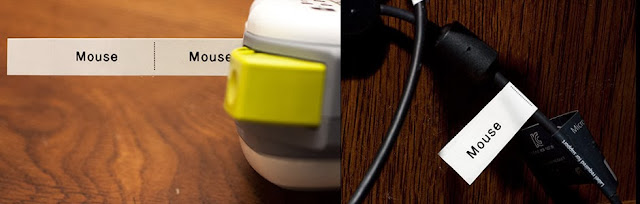





0 komentar:
Posting Komentar