Java or Jar games were popular over a decade ago in Nokia and Java phones. These games have a .jar extension and can be played on any Java enabled mobile phone. Since the launch of powerful smartphones platforms like android and iOS these games have now extinct because Java phones are rare today. J2ME is a small platform but we have seen some of the best Java games from Gameloft and Ubisoft like Asphalt, prince of persia, skyforce etc.
If you want to play these Java/Jar/J2ME games on Windows PC then you are at right place, because I am going to teach you how you can do that.
Downloads Required
1. Java Runtime for Windows PC : 32 bit|64 bit
2. Java Emulator for Windows 7
How To Play Java (.Jar) Games On Windows PC
Change Screen Size
To change the screen size you can go to ‘View>Options’. Change ‘Width’ to ‘240’ and ‘Height’ to ‘320’. Please note that Java games comes in various screen sizes so according to the game screen size you can change the emulator screen size.
Record Gameplay Video
You can record the gameplay video in avi format in this jar emulator for windows 7. Just go to ‘Tool>Start record avi’, name it and ‘Save’. To stop the movie press ‘B’ or go to ‘Tool>Stop record avi’.
Watch The Video Below
You have successfully learnt to play Java/Jar/J2ME and Nokia mobile games on Windows 7.
If you want to play these Java/Jar/J2ME games on Windows PC then you are at right place, because I am going to teach you how you can do that.
Downloads Required
1. Java Runtime for Windows PC : 32 bit|64 bit
2. Java Emulator for Windows 7
How To Play Java (.Jar) Games On Windows PC
- Install the JRE for Windows 7, Windows 8 from the above link.
- Download the J2ME emulator and unpack it on the desktop. It already contains a jar game ‘Prince Of Persia Classic’ in the ‘Game’ folder.
- Double click ‘Pcnexus Java emulator’, click ‘Midlet’. Then click ‘Load jar’.
- Browse the game from the ‘Game’ folder. Or you can load your favorite games, just download some from internet.
- When the game loads, click ‘View’ and select ‘Keypad’. An onscreen controller will open and you can control the keys with left mouse click. Its very easy to play with mouse.
- There are many keys in the keypad. These keys work exactly the same as they work on any mobile phone.
- Enjoy the games.
Change Screen Size
To change the screen size you can go to ‘View>Options’. Change ‘Width’ to ‘240’ and ‘Height’ to ‘320’. Please note that Java games comes in various screen sizes so according to the game screen size you can change the emulator screen size.
Record Gameplay Video
You can record the gameplay video in avi format in this jar emulator for windows 7. Just go to ‘Tool>Start record avi’, name it and ‘Save’. To stop the movie press ‘B’ or go to ‘Tool>Stop record avi’.
Watch The Video Below
You have successfully learnt to play Java/Jar/J2ME and Nokia mobile games on Windows 7.

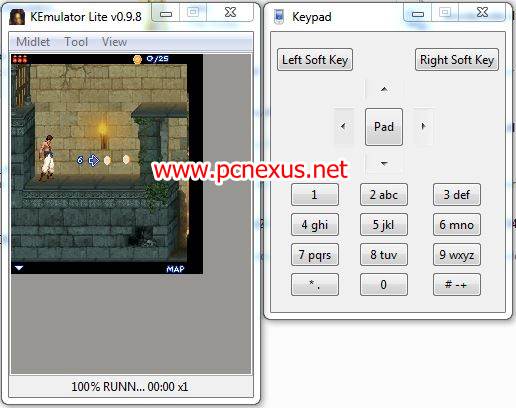





0 komentar:
Posting Komentar