After releasing initial Windows 10 Technical Preview on last October, Microsoft is giving an early taste of what’s to come with the Windows 10 Preview.
What does ''preview'' means?
Please read carefully:
“The Program Services include experimental and early prerelease software. This means that you may experience occasional crashes and in rare cases data loss. To recover, you may have to reinstall your applications, the operating system, or re-flash your device. Using the Program Services on some devices may impact your warranty (check with your device provider). By participating, you agree to frequently backup your data.”
So before you start, please back up your data, drag your documents and all your important files to an external hard drive.
Requirements:
- Your processor must support Virtualization Technology (Most processors support it but the option is not enabled by default. Enable it from the BIOS)
- Processor : Minium 1GHz with support for PAE, NX, and SSE2
- RAM : 1GB (32-bit) or 2GB (64-bit)
- Hard disk space : 16GB
- Graphics card : Microsoft DirectX 9 graphics device with WDDM driver
- VirtualBox installed on your computer (get it from official site here)
- Windows 10 ISO:
| Editions | Download link | |
|---|---|---|
Windows 10 Technical Preview (x64) - 10041 Version | Download (3.4 GB) | |
Windows 10 Technical Preview (x86) - 10041 Version | Download (2.53 GB) |
Why using VirtualBox?
It's the quickest and safest way, you can run multiple operating systems at a time without restarting the single computer. We will get an isolated virtual environment from host OS. So we don't want to disrupt our current computing environment with what is essentially an incomplete and potentially unstable operating system.- Launch VirtualBox and click ''New''
- Choose a name for the system (eg. Windows 10 Technical Previw), select Type: Microsoft Windows, and choose Version: Windows 8.1 (64-bit)
- Go with the default for VDI (VirtualBox Disk Image) and ''Dynamically allocated'' for the Storage. Click ''Next'' to configure the memory (not less than 512mb)
- Allocate a minimum of 20 Gb for your Hard Disk Space
- After clicking ''Create'' button, our Virtual Machine have been created :
- Go to settings
 then select storage to choose your Windows 10 ISO file as a Virtual CD/DVD
then select storage to choose your Windows 10 ISO file as a Virtual CD/DVD- Back on the main interface, click on
 , click Install Now and choose the Custom: Install Windows only (advanced) and the 25 GB hard drive. The Windows 10 installation procedure will then begin
, click Install Now and choose the Custom: Install Windows only (advanced) and the 25 GB hard drive. The Windows 10 installation procedure will then begin.
- After the system restarts, you'll be prompt to Settings, select Express Settings:
- You'll be prompted to sign into your Microsoft Account, you'll be asked if you want to copy your settings and Windows Store apps from your Windows 7 configuration to Windows 10
- You can opt out of using OneDrive:
Now Windows will install and setup then ask you to restart the system one more time to take you to the Windows 10 interface:
Share the post if you like it, and comment your experience with us :)




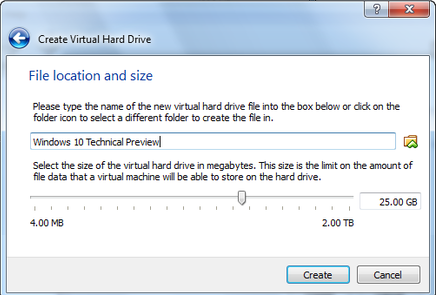













0 komentar:
Posting Komentar